Simplified Shipping Settings
Streamline your shipping process. Accelerate your growth.
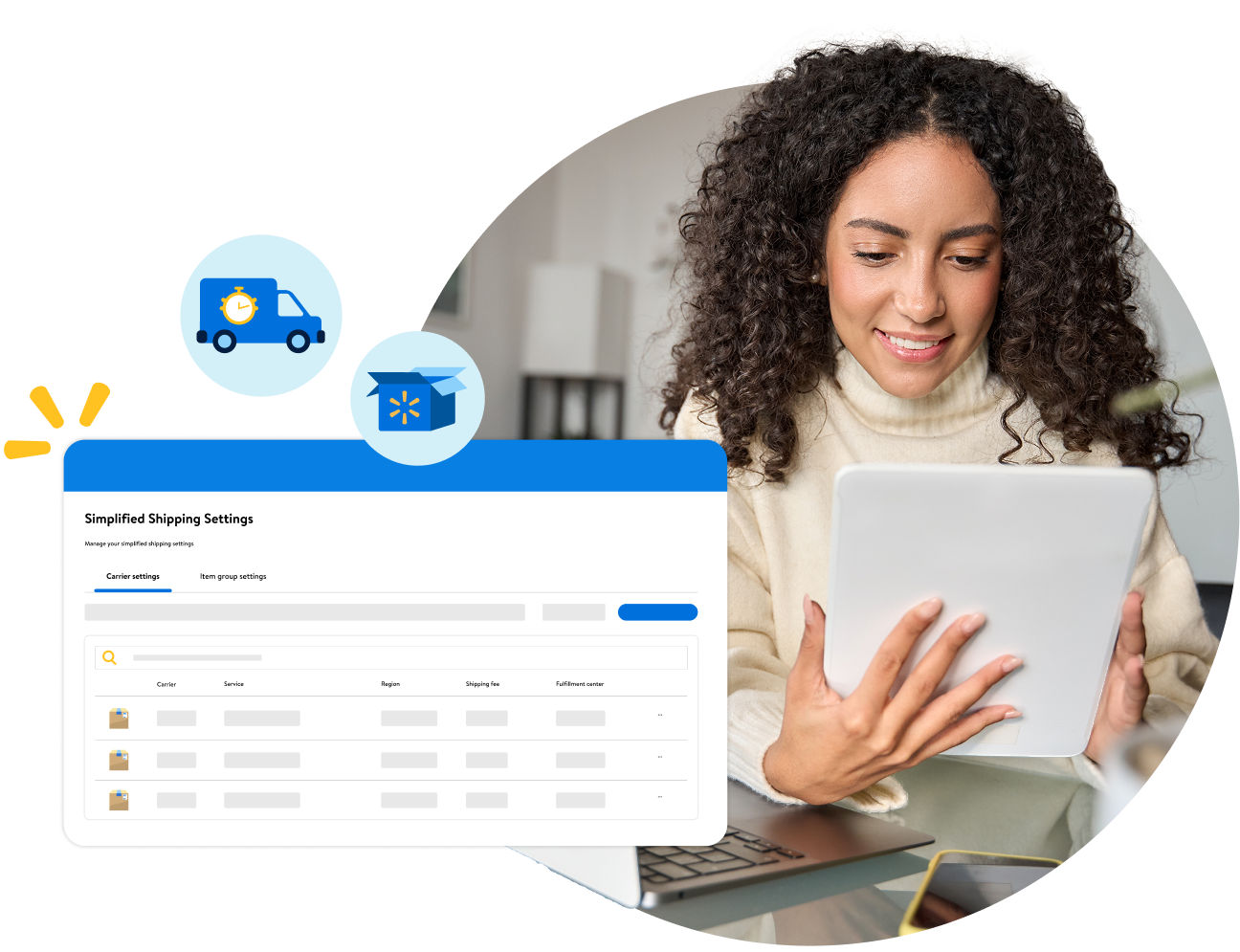
Marketplace sellers who use our automated shipping platform see a 12% increase in sales on average.*
*Walmart internal data, Feb. 2024–July 2024
Save time with our template-free shipping platform! You’ll also get:
A boost in visibility and conversion
Offer faster shipping to entice customers to buy your items.
More accurate delivery promise times
Improve your On-Time Delivery rate and increase customer satisfaction.
Protection and perks
Get advanced seller protections against carrier delays.**
You’re one step closer to earning a Pro Seller Badge.
**Advanced seller protection is granted if you ship on time and use the ship-from location and carrier methods you configured.
Simplified Shipping Settings gives you more control over your shipping setup.
- Select multiple carrier methods with customized region coverage.
- Create rule-based shipping configurations for groups of items.
- Prioritize carrier methods based on speed or cost.
- Choose a preferred shipping speed for each carrier.
How to use Simplified Shipping Settings
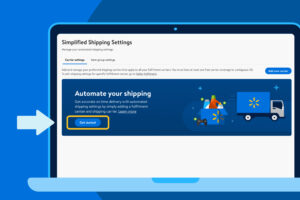
1. On the Simplified Shipping Settings dashboard, click Get Started.
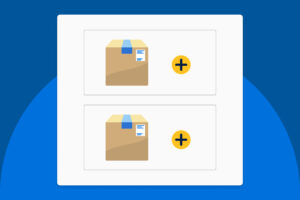
2. Add one or more carrier methods. Select which regions each carrier will deliver to.
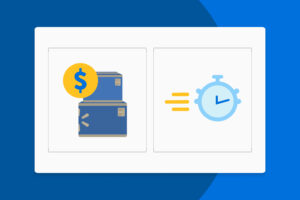
3. Select cost or shipping speed as your priority.
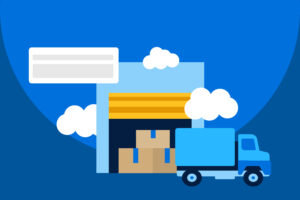
4. Provide fulfillment center information.
You can also customize your carrier configuration for a fulfillment center or create customized shipping settings for groups of items.
